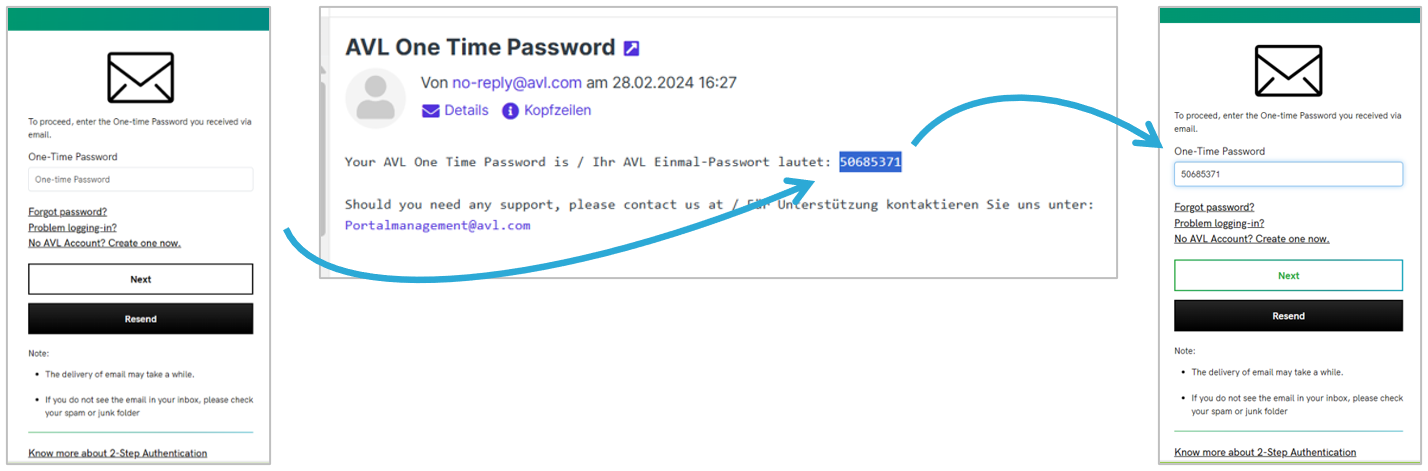With an AVL Account, you can try software for free, shop spare parts, book maintenance slots, sign-up for trainings, collaborate with AVL digitally, and the list goes on!
If you're having trouble logging in with your AVL Account, here are some checks you could try.
Make sure to use your registered email address when logging in.
If you cannot remember your password, click here to set your new password.
If you are not receiving the password reset email, it is possible that:
- The email is going in your email´s spam filter.
- You may have mistyped your email when you requested for a password reset.
- You may have registered for you AVL Account with a different email address.
AVL Accounts have a fixed expiration date set at registration. To keep your account active, you must renew it before that date — either in response to our reminder emails or proactively at any time.
- If you do not renew your account in time, it will be disabled the day after the expiration date. A final notification will inform you that you can still request reactivation via AVL Portal Management (by phone or email) within a limited grace period.
- If no action is taken within this grace period, your AVL Account and all related permissions will be permanently deleted.
Please note:
- During the grace period, you cannot log in or register a new AVL Account with the same email address.
- If your account was deleted, you are welcome to register and request permission again.
Should you need further assistance, please feel free to contact us:
AVL Portalmanagement
Call +43 316 787 1542
If our system detects multiple consecutive failed login attempts for your registered email address, your account gets temporarily locked.
This precaution protects your account and data from unauthorized access.
If your account is locked, even setting a new password won´t work at that time. Please wait a moment and try again later.
Your AVL account password no longer expires automatically. However, we recommend changing your password regularly to maintain a high level of security for your data.
AVL services not based on Microsoft cloud infrastructure
(accessible with your AVL account)
For NON-Microsoft Cloud services you have to login to your personal area at AVL.com or in MyAccount.avl.com to pair your AVL account with your authenticator.
Regardless of whether you start on AVL.com or directly on MyAccount.avl.com, you will always find a link to 'My 2-Step Authentication' in the left menu bar.
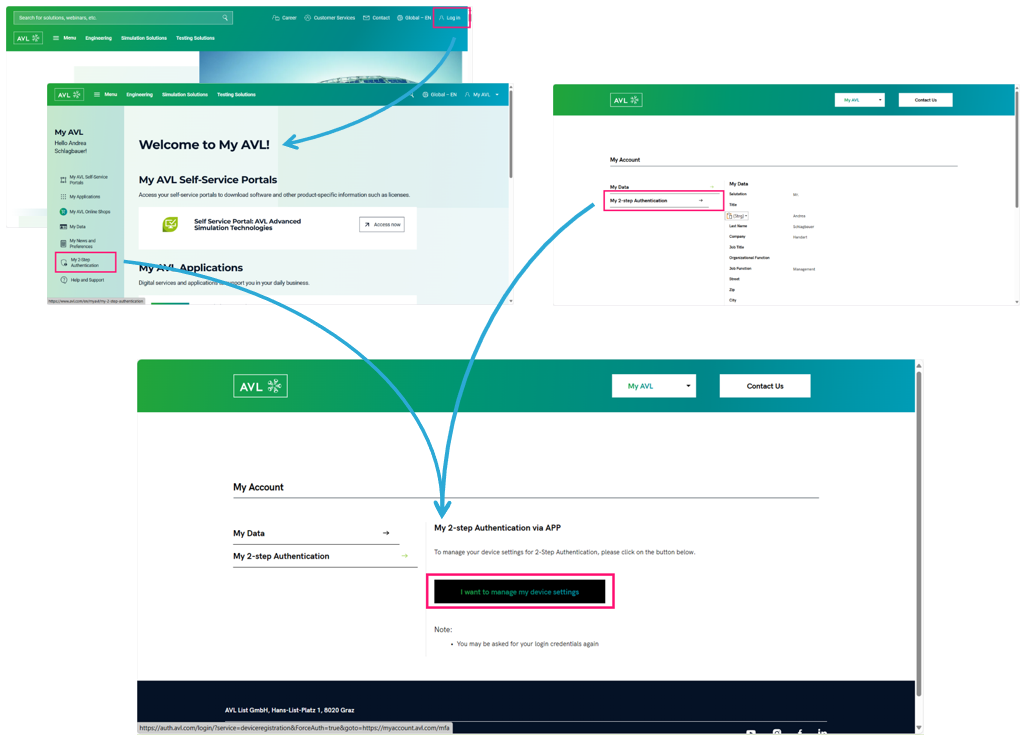
By clicking on the “I want to manage my device settings” you can either:
-
initially pair your AVL Account with an authenticator app, or
-
unpair your AVL Account from an authenticator app and
-
pair it with a different app or
-
pair it with an authenticator app, installed on a different (new) mobile phone.
-
We will send a One-Time password to your registered email address first. Once you copy and paste it, you can pair your device by following the instructions.
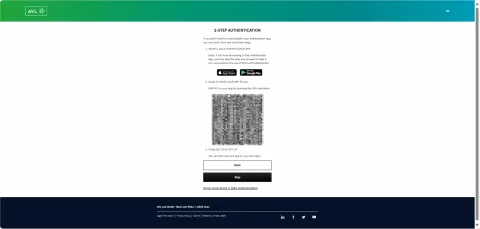
You can either scan the QR code or skip entering it and continue using one-time passwords
AVL Services based on Microsoft cloud infrastructure
(accessible with an Microsoft Entra guest account)
For services based on Microsoft Cloud, the process differs a bit, as we need to provide you with a Entra guest account in our Microsoft environment.
There is no self registration, once you receive a link to any AVL Service based on Microsoft cloud infrastructure, your Entra guest account is already existing.
Below you will find the process for our new cloud collaboration area as an example flow.
To start, navigate to the AVL Extranet Cloud. After you are redirected to the login window, please enter your email address.
You have to login with the email address at which you have received the invitation from your AVL contact person:
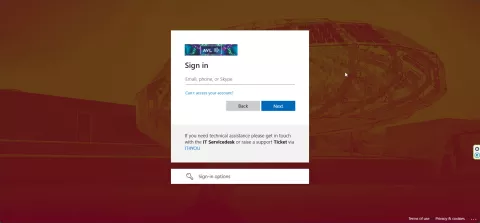
- If your email address is connected to a Microsoft account or a Microsoft 365 account, you need to use your corresponding password.
Note: This is not the password of your AVL Account! In this case it is your Microsoft account password!
- If your email address is not connected to a Microsoft account or a Microsoft 365 account you will receive a One-Time-Password by email from AVL List GmbH (via “Microsoft”).


At your first login you have to accept the Terms & Conditions of avl.sharepoint.com.
After you accepted the terms and conditions, an information box will pop up informing you that more information is required to access the AVL Extranet Cloud. The processes will guide you through the 2-step authentication set up. Please click on Next.
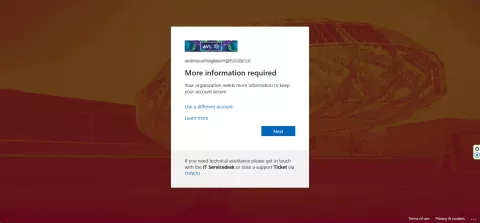
Follow the steps to activate the 2-step authentication for your Microsoft Entra guest account at AVL.
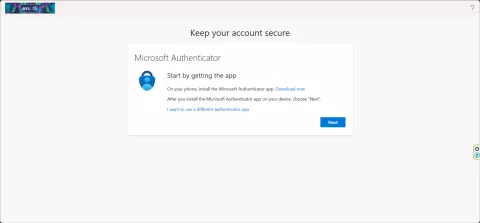
Please note: For the setup of an alternative authentication app you have to click on „I want to use a different authenticator app“ and follow the steps on the screen.
The following screens are done with the Microsoft Authenticator app:
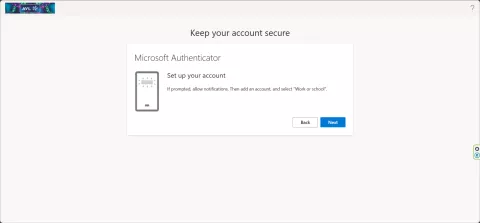
Open the app on your mobile phone after installing it and click on „+“ on the top right corner
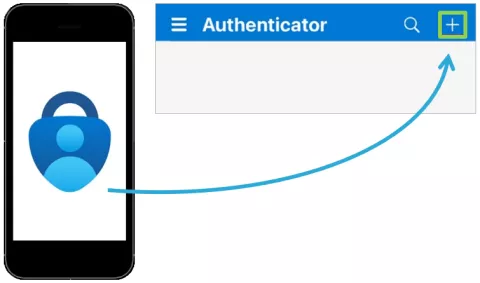
Take care to select „Work or school“ and scan the QR code at the web front end with your mobile phone:
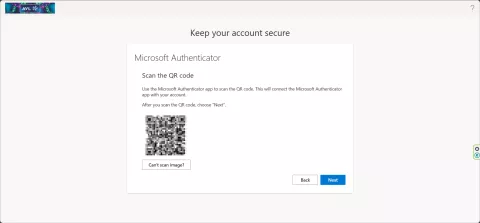
If you successfully scaned the QR code, you will immediately see a code in the web front end to try it out.
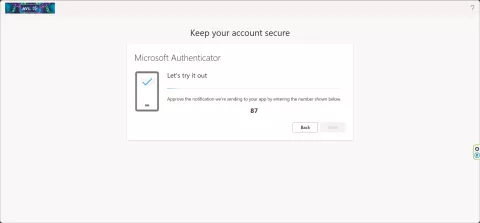
And you will immediately receive a push-notification in your authenticator app with three codes. Open your authenticator app on your mobile phone and select the correct one.
When entering/selecting the code, shown in your screen, into your authenticator app and click on “apply” there, you can see immediately your success.
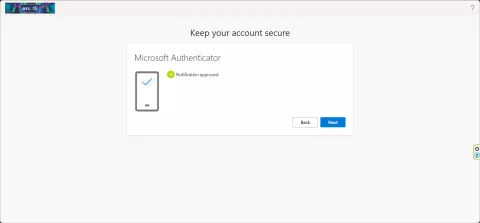
With a last click on Next you are going to finish your 2-step authentication for your Microsoft Entra guest account in AVL´s Microsoft environment.
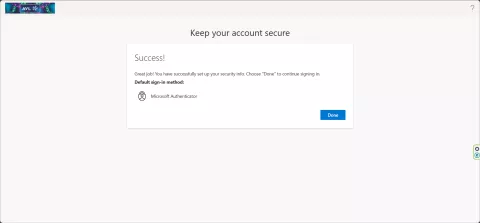
Should you need further assistance, please feel free to contact us:
AVL Portalmanagement
+43 316 787 1542